The filters located above the layout interface allow users to choose their ideal layout. Filters will sort according to device, layout features, and delivery system.
Click on the desired creative in the Creative List and click “Edit Creative”.
Please refer to the document: How to get the iframe URL
💡After November 2, 2022 (Wed.), UTC+08:00, the second step of Ad Tag will not support click tracking in the form of URL, please directly set the click URL in Create Creative.
The ad delivery performance of creatives created on AdNeon can be tracked synchronously using third-party tracking codes.
Platforms that support AdNeon 3rd party tracking : GAM, DV360
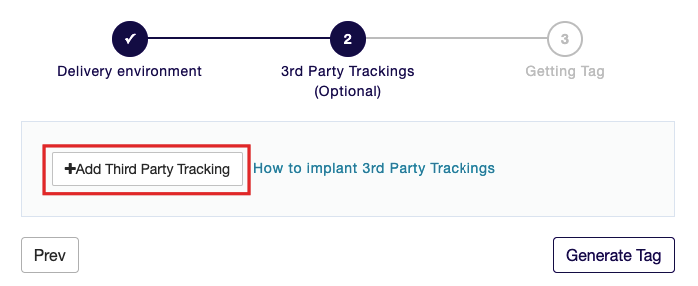
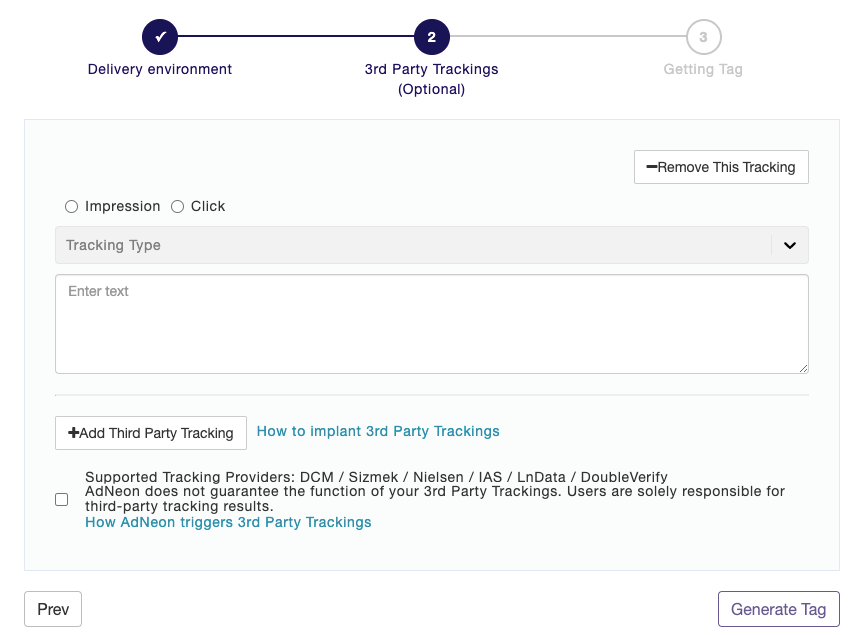


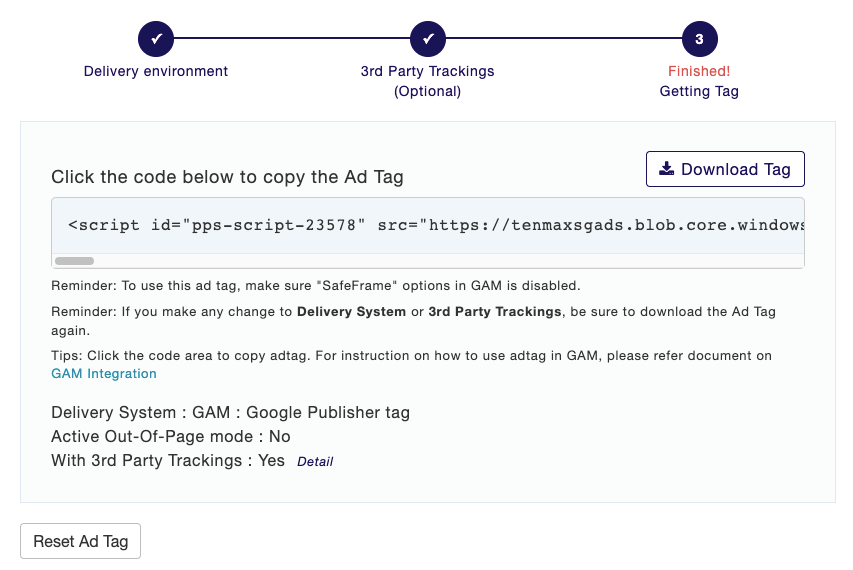
Alert:A new ad tag is required if the third-party tracking code has been updated.
You can check Detail for more information about third-park tracking you insert before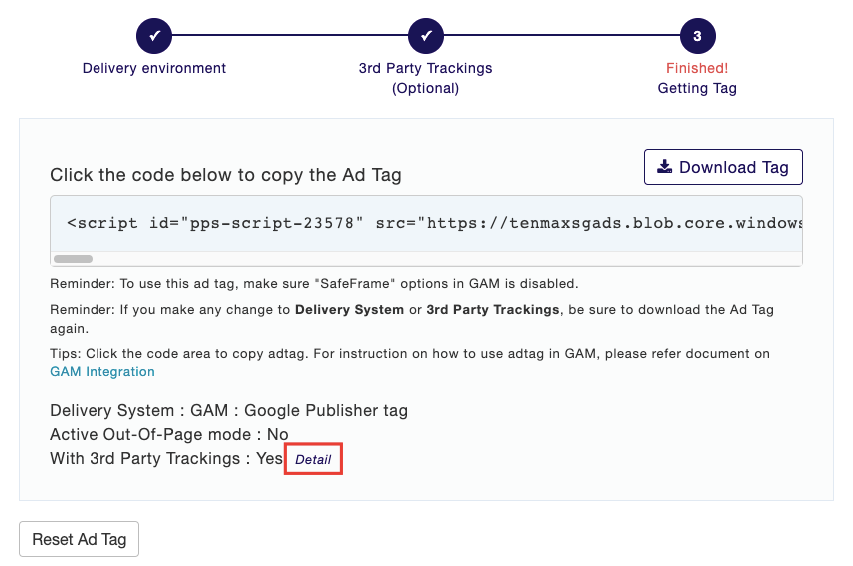
The current supporting standard of third-party tracking codes is based on Google Ad Manager (DFP) as the delivery’s system.
Tag example:
Ad Serving code:
<script src="https://bs.serving-sys.com/BurstingPipe/adServer.bs?cn=rsb&c=28&pli=placementID&PluID=0&w=300&h=250&ord=[timestamp]&ucm=true&mb=1"></script>
<noscript>
<a href="https://bs.serving-sys.com/BurstingPipe/adServer.bs?cn=brd&FlightID=placementID&Page=&PluID=0&Pos=2142063945&mb=1" target="_blank" rel="noopener"><img decoding="async" src="https://bs.serving-sys.com/BurstingPipe/adServer.bs?cn=bsr&FlightID=placementID&Page=&PluID=0&Pos=2142063945&mb=1" =0 =300 =250 alt="adServer"></a>
</noscript>
Ad Tracking code:
Impression Tracker
https://bs.serving-sys.com/serving/adServer.bs?cn=display&c=19&mc=imp&pli=placementID&PluID=0&ord=[timestamp]&rtu=-1
Usage conditions:
Tag example:
Impression Tracker
<!-- Start Secure Pixel Call / 120898150 (Tracking Ad - Apple Daily) Creative / 254680251 (PR_NAT_Apple Daily TW_ROA_NA_NA_RM_MOB_Mobile Web Run of Site Flying Carpet 100% (Rich Media) 320x360_SING_CPM_NA_IT_CH_SSD_1x1) Placement -->
<img decoding="async" src="https://secure-gl.imrworldwide.com/cgi-bin/m?ca=nlsn181866&cr=120898150&ce=appledailytaiwan&pc=254680251&ci=nlsnci2103&am=3&at=view&rt=banner&st=image&r=%%CACHEBUSTER%%" style="display:none" alt="m?ca=nlsn181866&cr=120898150&ce=appledailytaiwan&pc=254680251&ci=nlsnci2103&am=3&at=view&rt=banner&st=image&r=%%CACHEBUSTER%%">
<!-- End Secure Pixel Call / 120898150 (Tracking Ad - Apple Daily) Creative / 254680251 (PR_NAT_Apple Daily TW_ROA_NA_NA_RM_MOB_Mobile Web Run of Site Flying Carpet 100% (Rich Media) 320x360_SING_CPM_NA_IT_CH_SSD_1x1) Placement -->
Usage conditions:
Tag example:
<IMG SRC="https://pixel.adsafeprotected.com/rfw/st/111111/22222222/skeleton.gif" BORDER=0 WIDTH=1 HEIGHT=1 ALT="">
Usage conditions:
Tag example:
Impression Tracker
<IMG SRC="https://ad.doubleclick.net/ddm/trackimp/Nxxxx.site-keyname/Byyyyyyy.n;dc_trk_aid={ad_id};dc_trk_cid={creative_id};ord=[timestamp];dc_lat=N;dc_rdid=Czzzz;tag_for_child_directed_treatment=I?" BORDER="0" HEIGHT="1" WIDTH="1" ALT="Advertisement">
Usage conditions:
Tag example:
Impression Tracker
https://v.lndata.com/i/a80373,b1452295,c2,i0,m202,h%%CACHEBUSTER%%
Usage conditions:
Tag example:
Impression Tracker
<script src="https://cdn.doubleverify.com/dvtp_src.js?ctx=25340536&cmp=DV738413&sid=106&plc=11&adsrv=0&btreg=&btadsrv=&crt=&tagtype=&dvtagver=6.1.src" type="text/javascript"></script>
Impression Tracker
<img loading="lazy" decoding="async" src="https://tps.doubleverify.com/visit.jpg?ctx=25340536&cmp=DV738413&sid=106&plc=11&adsrv=0&btreg=&btadsrv=&crt=&tagtype=&dvtagver=6.1.img&" alt="" width="0" height="0">
Usage conditions:
Ad Tag is a system-generated Tag that records the total number of impressions and clicks on an ad.
Click on “Email” in the upper right corner of the Adneon page, then select the item that you want to change.
Click Account List on the left, then click “Add Account” to fill in email address and access permissions.



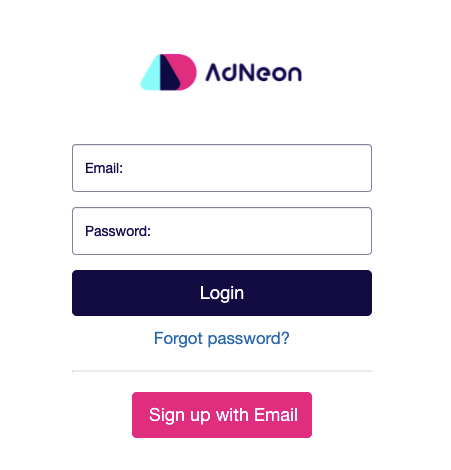
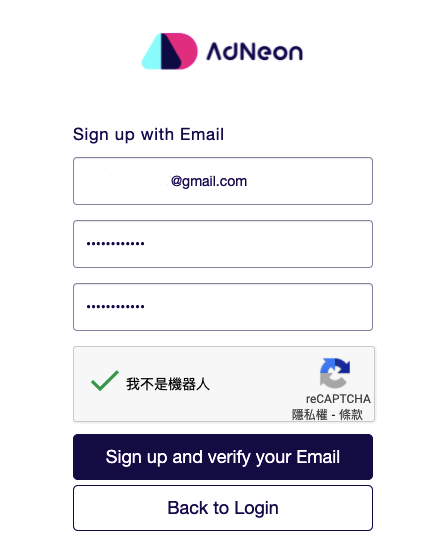
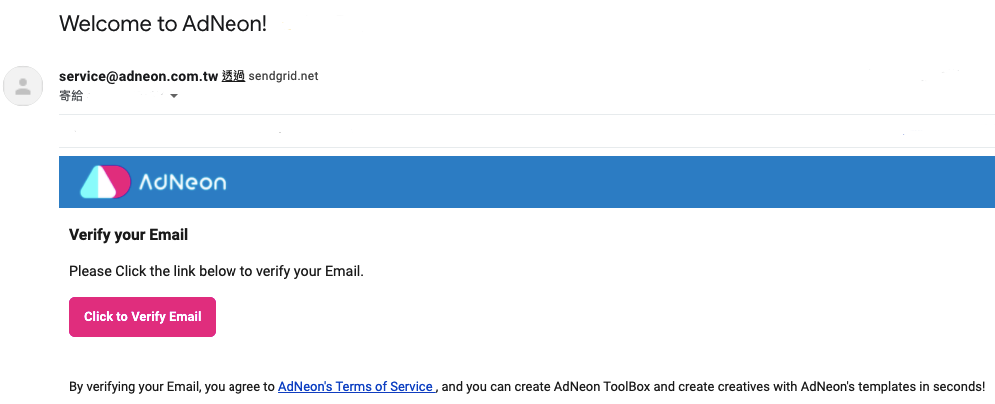
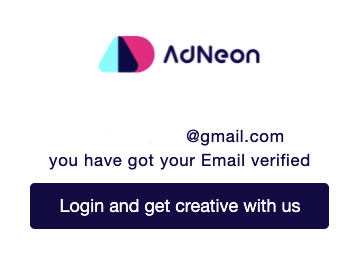
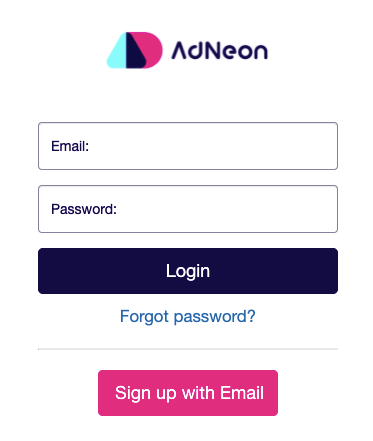
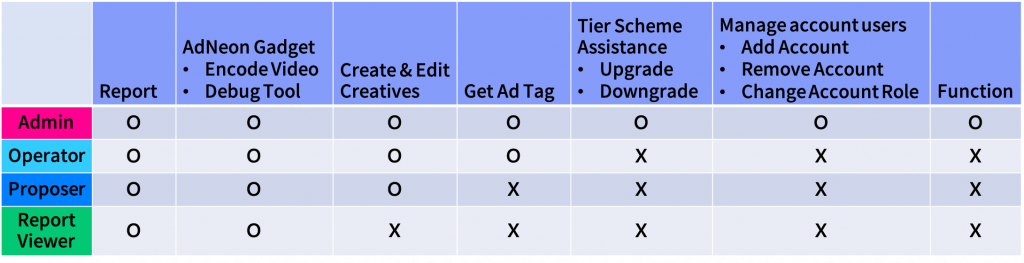
Heavy Ads are ads that consume too much CPU or network resources. Google will automatically remove these ads to ensure users have a seamless and enjoyable web browsing experience.
According to the Heavy Ad Intervention, the following will result in the removal of an ad:
An AdNeon creative WILL NOT be considered as an Heavy Ad and WILL NOT be removed by the Heavy Ad Intervention only when GAM: Google Publisher Tag is selected as the delivery environment, the “GAM INTERSTITIAL GPT slot” is not used for ad delivery, and the GAM’s SafeFrame option is turned off.
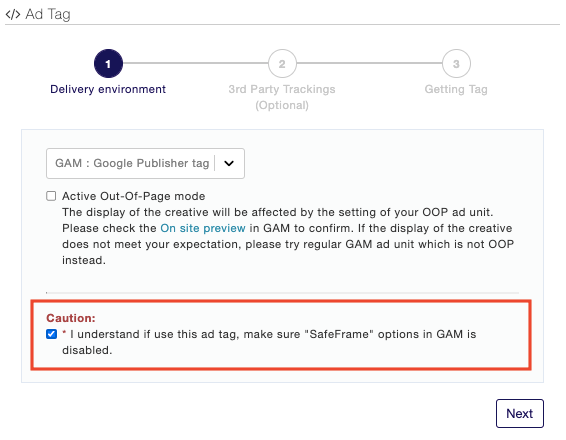
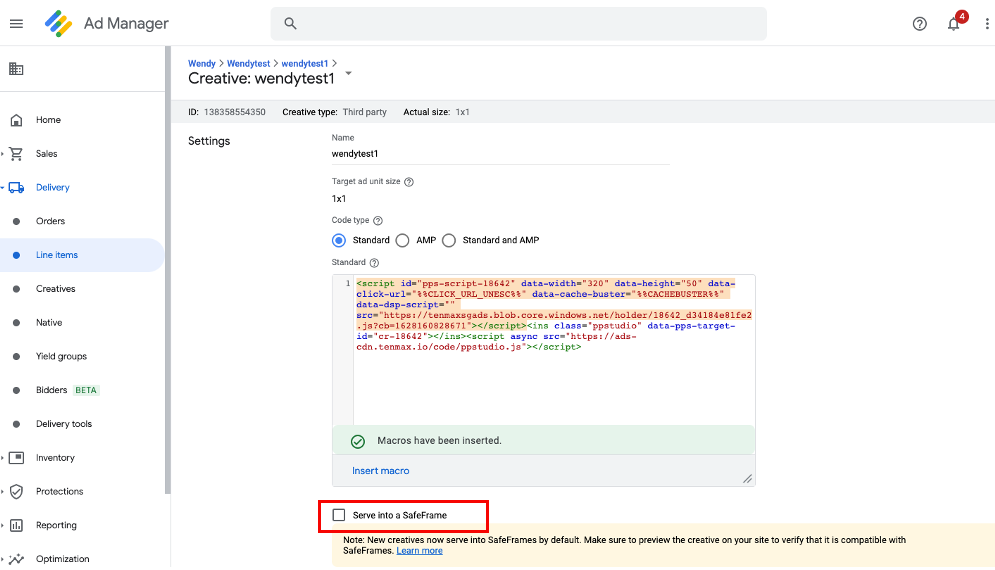
To prevent the removal of AdNeon’s ad creatives, it is advisable to confirm the “Ad Size” on the creative card and adjust the creative accordingly before submission.
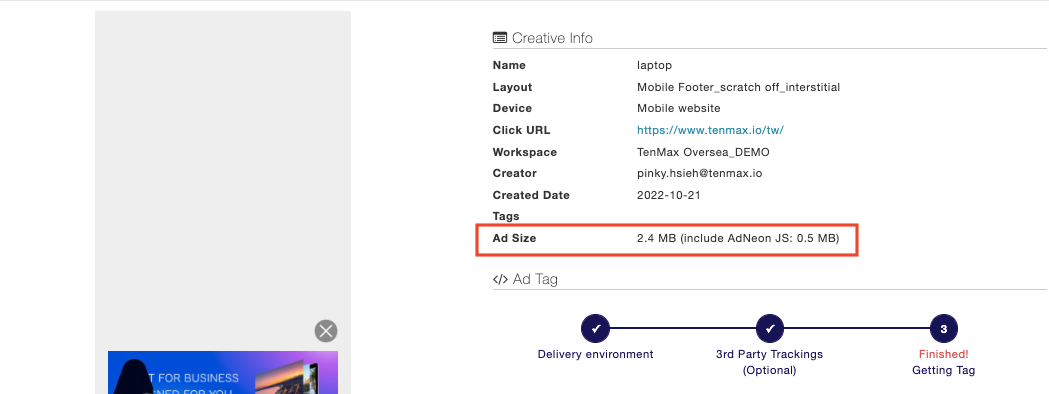
Please refer to Google’s Heavy Ad specifications: https://developer.chrome.com/blog/heavy-ad-interventions/
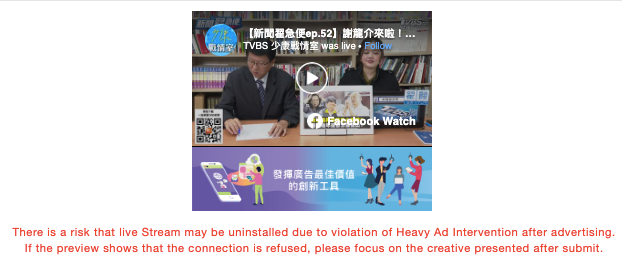
🔺 The Live Stream layout is an exception because YouTube live videos are embedded as iFrame. However, Youtube live videos could also be removed when the creative violates the conditions stated in the Heavy Ad Intervention.